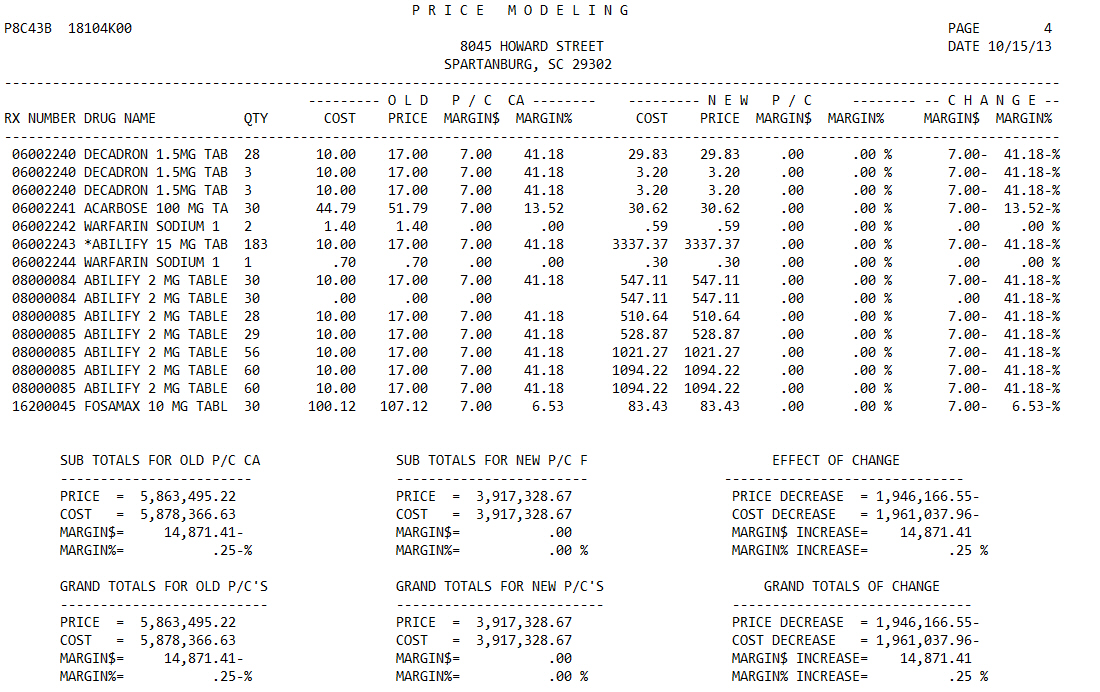
The Price Modeling Report is used to analyze and compare Price Plans set up in the system. Sample Report
The process of generating a report in NRx involves a set of steps referred to as Report Logic. These steps include selecting data, sorting the selected data in a certain order and then printing the report. Review Reports Overview for details on these steps.
To run this report:
1. Access NRx.
2. Click Reports. Select Management and click Price Modeling. Select Options display.
3. Complete the Select Options and click Next. There are no Sort Options for this report. Print Options display.
4. Use the following definitions to complete the Print Options:
Prc Plan (OLD): Type up to six pairs of old Price Plans in sequence. For example, if comparing Price Plan A to R and Price Plan T to Z, type A R T Z. To compare Medicaid prices to usual and customary plans, type AUTO.
Prc Plan (NEW): Type up to six pairs of new Price Plans in sequence. For example, if comparing Price Plan A to R and Price Plan T to Z, type A R T Z. To compare Medicaid prices to usual and customary plans, type AUTO.
Totals Only?: Type NO to print an analysis for each transaction. Type YES to print totals only.
Current Cost?: Type YES to use the current drug cost on the comparison Price Plan. The drug cost at the time of filling is used on the old Price Plan. Type NO to use the drug cost at the time of filling on both Price Plans.
Ignore P/Ovr?: Type YES to ignore prescriptions filled with a price override.
Acq Cost Base?: Type YES to use the acquisition cost base of the drug. If YES, type YES in the Current Cost field.
5. Click Finish. The report prints.