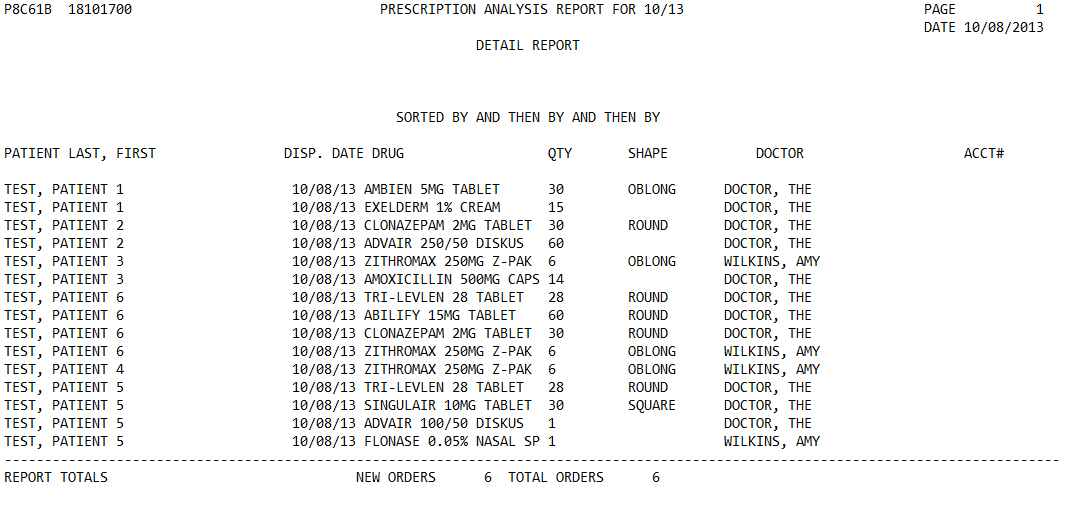
The Prescription Analysis Report lists prescription activity for a patient, or group of patients, during a one month time period. Sample Report
The information on the report includes:
Patient Name
Date of Activity
Medication Name
Quantity
Prescribing Physician
Shape of the Medication
New Activity
Total Activity
 New
Activity for this report is the number of new patients with new orders.
Total Activity is the number of different days that existing patients
visit the pharmacy during the month time period, plus New Activity. Activity
is not the number of prescriptions, but the number of individual patient
visits.
New
Activity for this report is the number of new patients with new orders.
Total Activity is the number of different days that existing patients
visit the pharmacy during the month time period, plus New Activity. Activity
is not the number of prescriptions, but the number of individual patient
visits.
The process of generating a report in NRx involves a set of steps referred to as Report Logic. These steps include selecting data, sorting the selected data in a certain order and then printing the report. Review Reports Overview for details on these steps.
To run this report:
1. Access NRx.
2. Click Reports. Select Management and click Prescription Analysis. Select Options display.
3. Complete the Select Options and click Next. There are no Sort Options for this report. Print Options display.
4. Use the following definitions to complete the Print Options:
Detail Report: Type YES to print the transaction details with the totals. Type NO to print only summary information.
Report Titles: This option determines the report title. Valid entries are: G=Group and D=Date.
Report Sequence: This option determines how the report is sorted before printing. Valid entries are: G=Group and D=Date.
 QS/1
recommends that the Report Titles reflect the same fields selected in
the Report Sequence.
QS/1
recommends that the Report Titles reflect the same fields selected in
the Report Sequence.
Month (MMYY): Type the month for which to run the report. This must be the same month selected in Select Options.
5. Click Finish. The report prints.