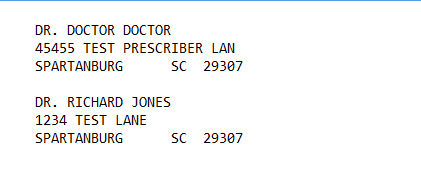
Prescriber Mailing Labels prints either mailing labels or Rolodex labels for selected prescribers. Sample Report
The process of generating a report in NRx involves a set of steps referred to as Report Logic. These steps include selecting data, sorting the selected data in a certain order and then printing the report. Review Reports Overview for details on these steps.
To print these labels:
1. Access NRx.
2. Click Reports. Select Prescriber and click Mailing Labels. Select Options display:
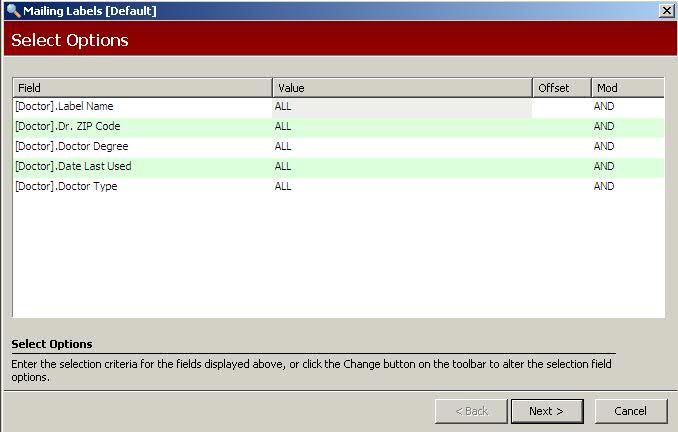
3. Complete the Select Options and click Next. Sort Options display:

4. Complete the Sort Options and click Next. Print Options display:
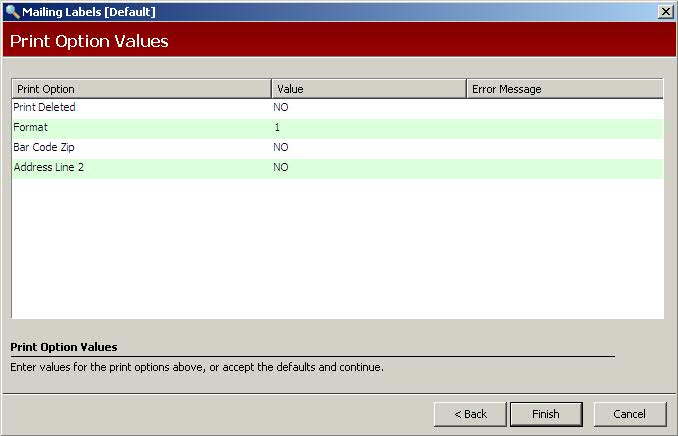
5. Use the following definitions to complete the Print Options:
Print Deleted: Type YES to print only prescribers flagged for deletion.
Format: Type 1 to print one inch mailing labels. Type 2 to print 1 1/6" x 4" Rolodex Cards. Type 3 to print Avery Laser Labels #5260 (3 across by 10 down).
Bar Code Zip: Type YES to print the bar code zip code specification above the prescriber name on each label.
Address Line 2: Type YES to print the second line of the prescriber address.
6. Verify entries are correct and click Finish. The labels print.