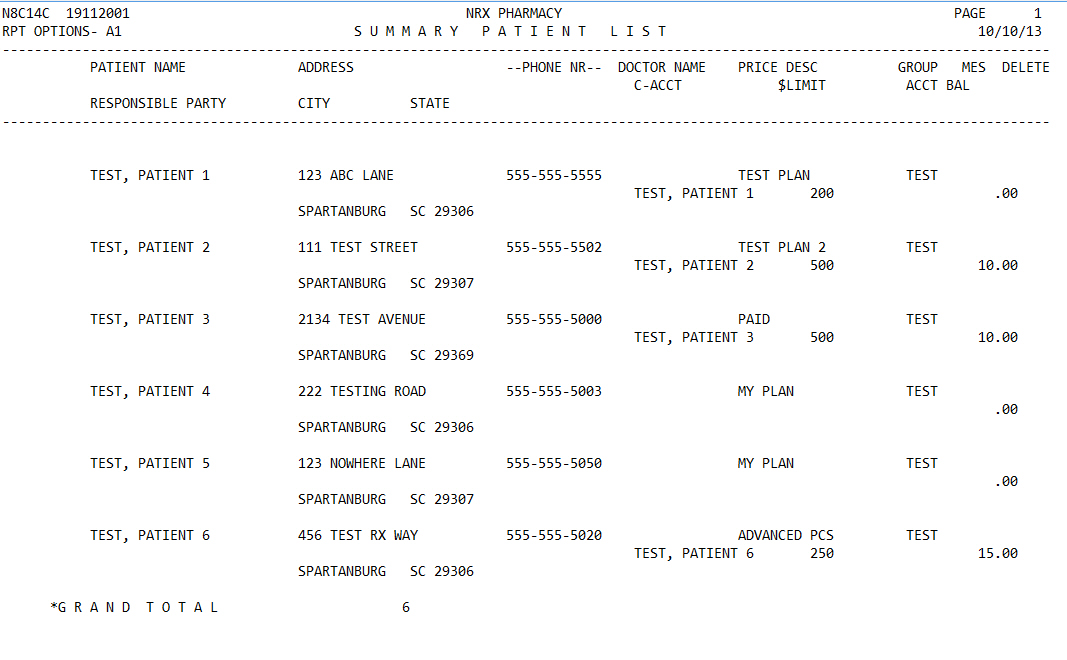
The Patient Summary Report prints the following information for a user-defined group of patients:
Patient Name
Responsible Party
Message Codes
Last Payment Date
Weight
YTD Total Rx Dollar Amount
Patient Name
Medical Condition Codes
Last Prescription Number Filled
Medical Record Number
Sex
The process of generating a report in NRx involves a set of steps referred to as Report Logic. These steps include selecting data, sorting the selected data in a certain order and then printing the report. Review Reports Overview for details on these steps.
To run this report:
1. Access NRx.
2. Click Reports. Select Patient and click Summary. Select Options display:
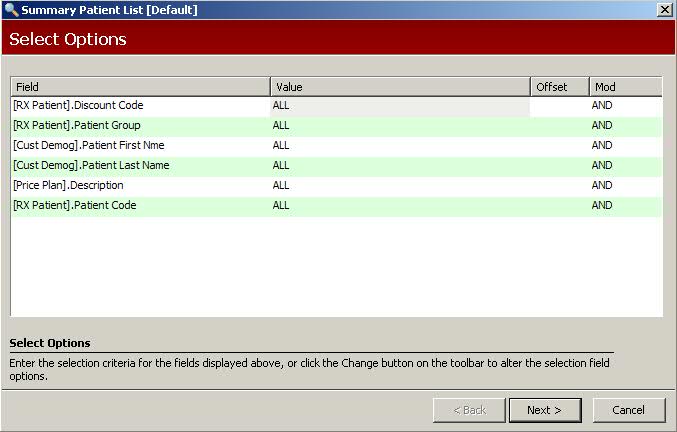
3. Complete the Select Options and click Next. Sort Options display:
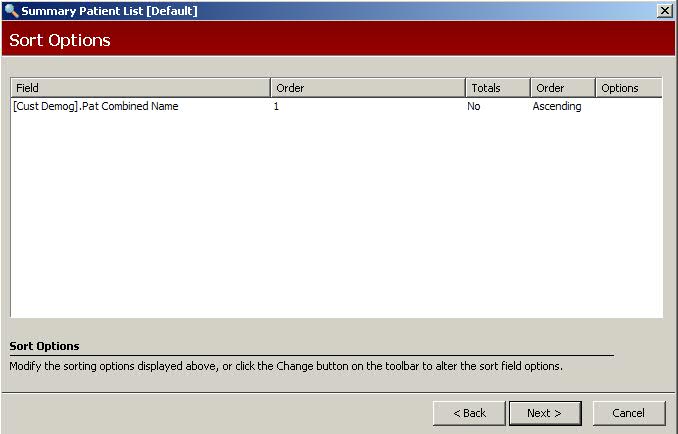
4. Complete the Sort Options and click Next. Print Options display:
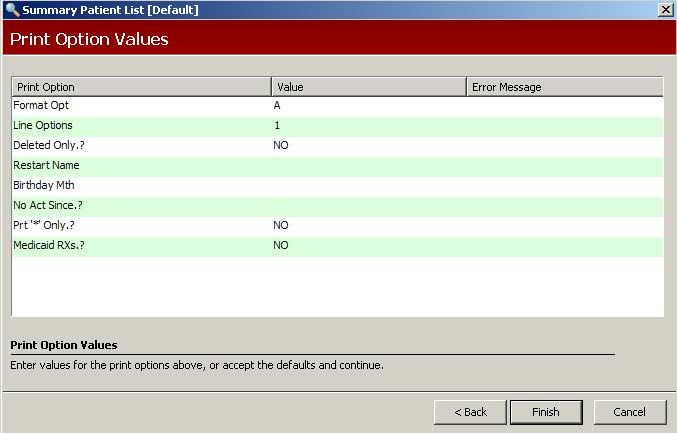
5. Use the following definitions to complete the Print Options:
Format Option: Valid entries are:
Type A to print Patient Code, Patient Name, Address, Responsible Party, City and State.
Type B to print Patient Code, Patient Name and Responsible Party.
Type C to print Patient Code, Patient Name and Responsible Account.
Line Options: Type the line option(s) to select information to print on the report. Valid entries are:
Type 1 to print Patient Phone Number, Primary Price Plan Description, Patient Group, Medical Expense Summary Indicator (M=Monthly, Q=Quarterly), Deletion Status, Charge Account, Charge Account Limit and Charge Account Balance.
Type 2 to print Primary Price Plan Group Number, Primary Price Plan Medication Limit, Primary Price Plan Medication Remaining, Patient Room Number, Patient Type, Patient Level of Care and Patient Admission Date.
Type 3 to print Primary Price Plan Policy Number, Primary Price Plan Expiration Date, Patient Birth Date and Primary Price Plan Relationship to Cardholder.
Type 4 to print Primary Price Plan Group Number, Primary Price Plan Medication Limit, Primary Price Plan Medication Remaining, Patient Level of Care, Patient Room Number, Patient Type, Patient Group and Charge Account.
Type 5 to print Primary Price Plan Policy Number, Primary Price Plan Relationship to Cardholder, Patient Sex, Primary Price Plan Expiration Date and Patient Birth Date.
Type 6 to print Patient Room Number, Patient Type, Patient Level of Care, Patient Admission Date, Patient Medical Record Number, Patient Weight, Patient Sex and Primary Price Plan Group Number.
Type 7 to print Patient Last Rx Number, Last Payment Date, Patient Medical Record Number, Patient Weight, Patient Sex, Patient Year-to-Date Prescription Amount, Patient Allergy (prints the first patient allergy. The work More displays if there are additional allergies), Patient Message ID Codes.
Type 8
to print Patient Driver's License Number, Patient Group, Patient
Location, Primary Price Plan Cardholder Name, Primary Price Plan
Insurance Company Name, Primary Price Plan Deletion Status, Primary
Price Plan Eligibility Exception, Primary Price Plan Other Coverage,
Patient Insurance Accept Assignment, Patient Price Plan Carrier
Number, Patient Price Plan Claim Year-to-Date Amount, Patient
Price Plan Benefit Amount, Patient Price Plan Total Number of
Prescriptions, Patient Price Plan Family Year-to-Date Amount,
Patient Price Plan Family Benefit Amount, Patient Price Plan Family
Total Number of Prescriptions, Patient Price Plan Number of Deductibles
Met and Patient Price Plan Effective Date.  These lines will repeat if multiple carriers are listed on the
patient's insurance information.
These lines will repeat if multiple carriers are listed on the
patient's insurance information.
Deleted Only?: Type YES to print records flagged for deletion.
Restart Name: To restart printing with one particular patient, type that patient's name.
Birthday Month: To print only those patients born in a particular month, type the two-digit number for that month.
No Act Since: Type a date to print a list of patients fro whom no activity has been recorded since that date.
Print * Only: Type YES to print records that have an * in the Del field of the Patient Record.
Medicaid Rxs: Type YES to print a list of patients who have NOT had any Medicaid prescriptions filled.
6. Verify entries are correct and click Finish to print the report.