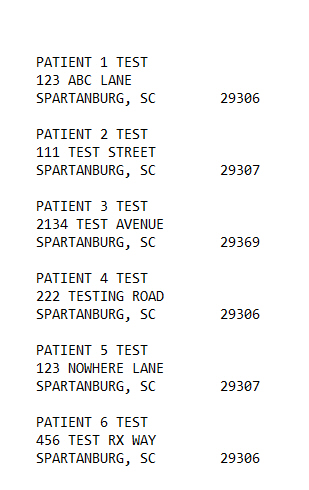
The Patient Mailing Labels option prints mailing labels, Rolodex Cards or Avery Laser Labels for selected patients. Sample Report
The process of generating a report in NRx involves a set of steps referred to as Report Logic. These steps include selecting data, sorting the selected data in a certain order and then printing the report. Review Reports Overview for details on these steps.
To run this report:
1. Access NRx.
2. Click Reports. Select Patient and click Mailing Labels. Select Options display:

3. Complete the Select Options and click Next. Sort Options display:
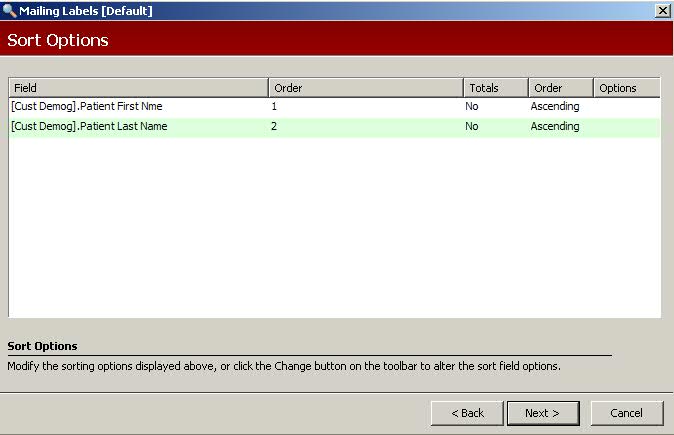
4. Complete the Sort Options and click Next. Print Options display:
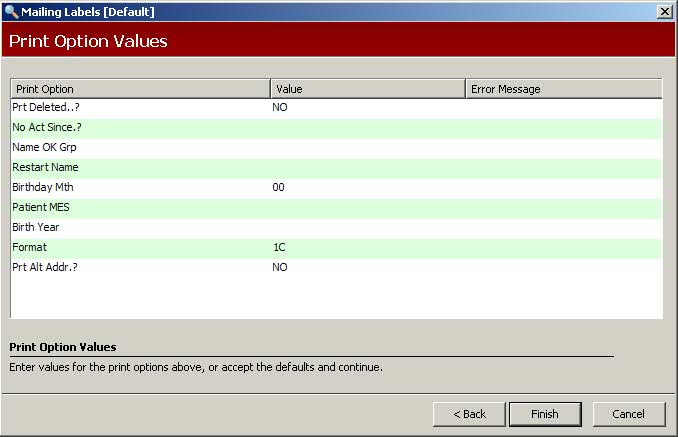
5. Use the following definitions to complete the Print Options:
Prt Deleted?: Type YES to print records flagged for deletion.
No Act Since?: Type a date to print a list of patients for whom no activity has been recorded since that date.
Name OK Grp: Type the Group Code to print in Last Name, First Name format.
Restart Name: To restart printing with one particular patient, type that patient name.
Birthday Mth: To print only those patients born in a particular month, enter the two-digit month.
Patient MES: Type the MES Code to print only those patients in that code.
Birth Year:To print only patients borh in a particular year, type the two-digit year.
Format: Options are:
Type 1 to print one-inch mailing labels.
Type 2 to print 1 1/6" x 4" Rolodex Cards.
Type 2L to print Rolodex Cards in the Last Name, First Name format.
Type 3 to print Avery Laser Address Labels (3 across by 10 down #5260).
Type C in the second position to include the In Care Of field from the Patient Record.
6. Verify entries are correct and click Finish to print the report.