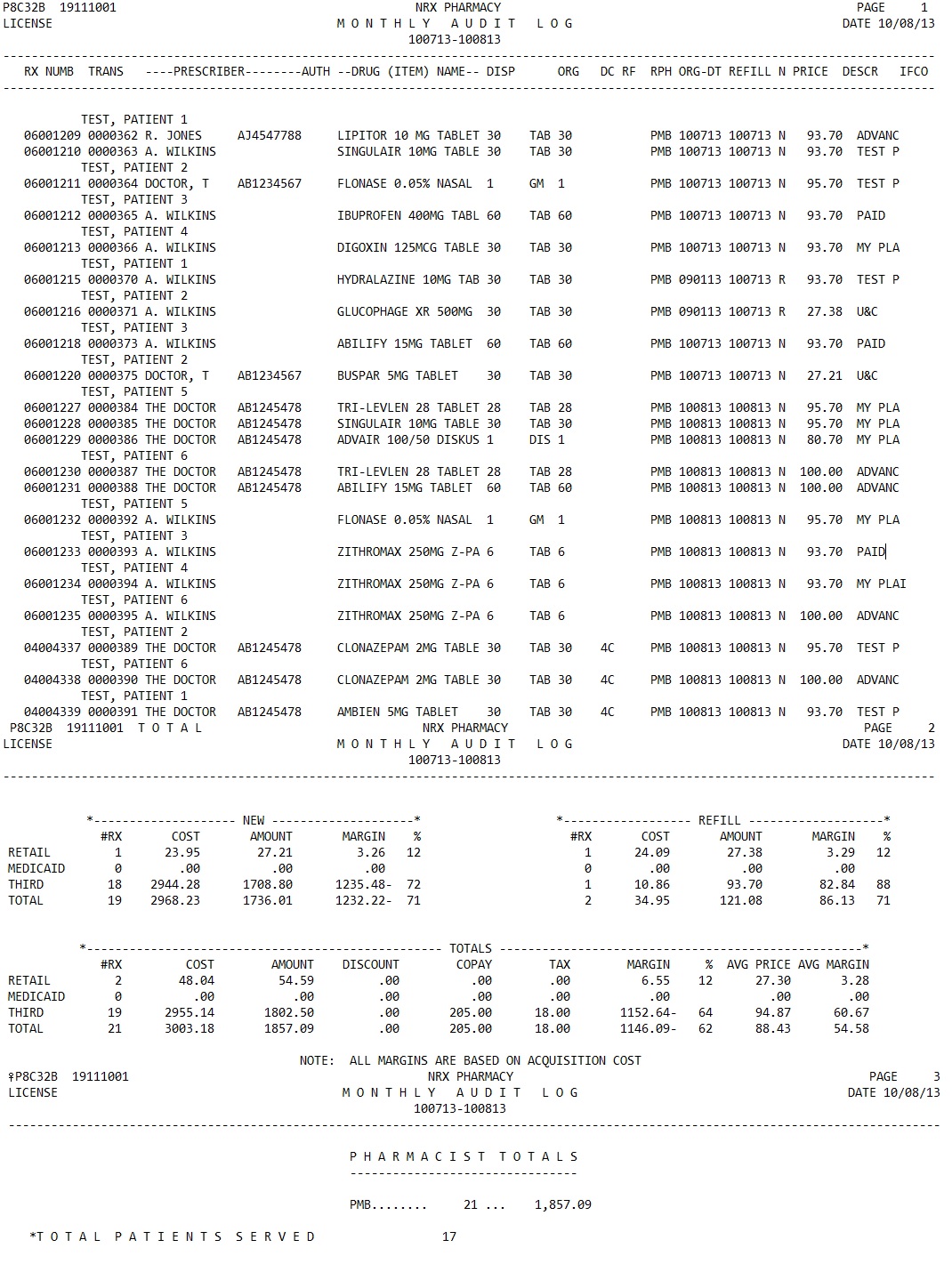
The Monthly Audit Report prints a list of transactions completed for the month, or months, selected. It provides a total of all prescriptions filled by each pharmacist. Sample Report
The process of generating a report in NRx involves a set of steps referred to as Report Logic. These steps include selecting data, sorting the selected data in a certain order and then printing the report. Review Reports Overview for details on these steps.
To run this report:
1. Access NRx.
2. Click Reports. Select Management and click Monthly Audit. Select Options display.
3. Complete the Select Options and click Next. Sort Options display.
4. Complete the Sort Options and click Next. Print Options display.
5. Use the following definitions to complete the Print Options:
New Rx Only?: Type YES to print new prescriptions only.
Restart Name: To restart printing with one particular patient, type that patient's name.
Prt Tot Only?: Type NO to this option. If YES, the report will not print.
Grp Phys Total - Type YES to group each pharmacist's totals.
6. Verify entries are correct and click Finish to print the report.