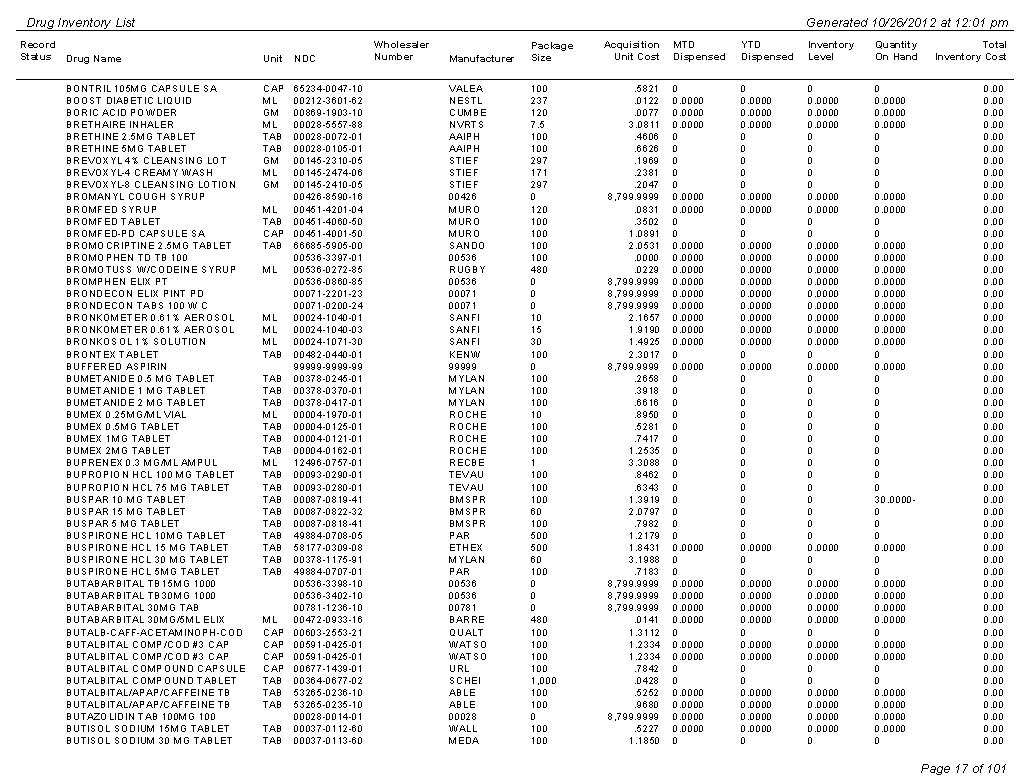
The Inventory Report prints inventory levels and quantities on-hand for selected drugs. Sample Report
The process of generating a report in NRx involves a set of steps referred to as Report Logic. These steps include selecting data, sorting the selected data in a certain order and then printing the report. Review Reports Overview for details on these steps.
To run this report:
1. Access NRx.
2. Click Reports. Select Drug and click Inventory. Select Options display:
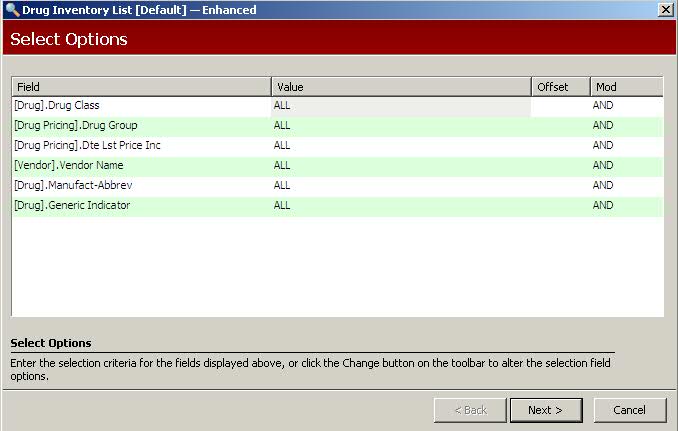
3. Complete the Select Options and click Next. Sort Options display:
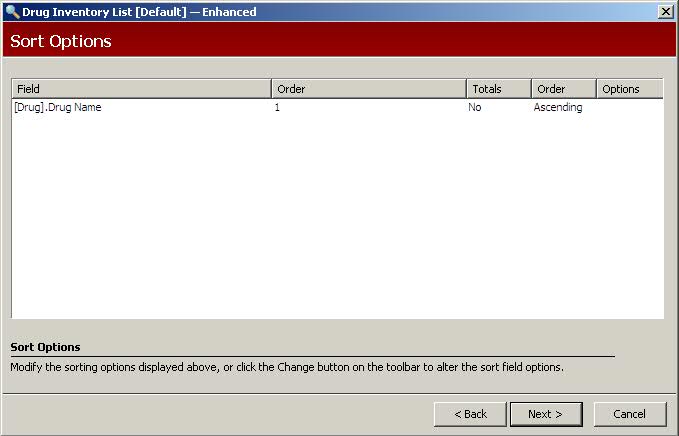
4. Complete the Sort Option and click Next. Print Options display:

5. Use the following definitions to complete the Print Options:
Option 3 Only: Leave this option at the default entry (3).
Blk Int Class?: Type YES to print drugs with blank interaction code fields.
Print Detail: Type YES to print item detail. Type NO to print only a one-line total of the dollar value based on ACQ cost.
Use MISC1 Cost: Type YES to figure the total dollar amount based on the MISC1 field of the Drug Record.
Use Neg $ Amt: Type YES to print the actual negative dollar value in the Amount column. This value is derived from the negative Qty On-Hand times the ACQ unit cost.