 Back up your Drug and Inventory Files before loading
this update.
Back up your Drug and Inventory Files before loading
this update.This option updates the Primary or Secondary SKU field of the Inventory Record with a wholesaler specific number used for ordering. This file must be loaded in order for the electronic ordering process to work. The file must be requested from your wholesaler. In a host/remote setup, the file must be loaded for each location.
 Back up your Drug and Inventory Files before loading
this update.
Back up your Drug and Inventory Files before loading
this update.
To update the SKU field:
1. Access NRx.
2. Click System Utilities. Select Data Updates, Miscellaneous Disk Updates.
3. Click Wholesale ID (SKU) Update by NDC. Print Options display:
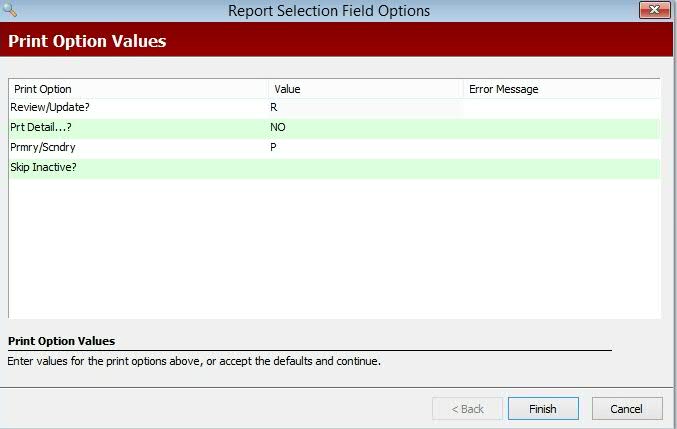
4. Complete the Print Options using the following definitions:
Review/Update?: QS/1 recommends that you type R (Review) before loading the SKU numbers. When you have reviewed, type U (Update) in this field to update the numbers.
Prt Detail?: QS/1 recommends that you type YES to print a detailed list of the Drug Inventory Records being updated. This report can be sent to screen or printer.
Prmry/Scndry: Type P to update the Primary SKU field; type S to update the Secondary SKU field.
Skip Inactive?: Type NO to skip inactive drugs; type YES to print inactive drugs.
5. When the Print Options are complete, click Finish.
6. The prompt,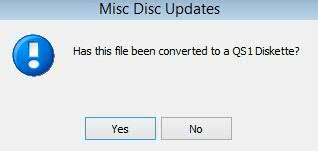 , displays. Click No.
, displays. Click No.
7. The system prompts to enter a filename:
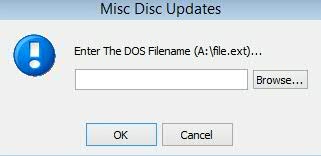 .
.
8. Type, or click Browse and select, the path where the file was placed. If you save the file from the vendor to the hard drive, it must be placed on the QS/1 Server hard drive. When the filename is entered, click OK.
9. The prompt, Are there more files to process?, displays. Click No.
10. The Message, Job Complete - Click OK, displays. Click OK.
Return to Inventory Control Overview