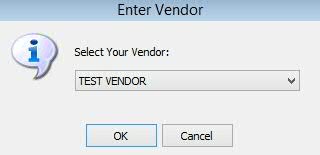
These procedures contain the steps to receive the Purchase Order Acknowledgment via a Dial Up connection or using FTP.
After a drug order is sent, the 855 Purchase Order Acknowledgment must be received. In this process, a new Drug Record is automatically added to the system if the 855 file includes a drug that is substituted by the wholesaler but not yet added to the drug file. A new Drug Record is also added if a drug in the 855 file was ordered via the phone and is not yet added to the drug file.
Important Purchase Order Functions:
New Drug Record: When a Drug Record is automatically added to the system via the 855 file, this Record Status field on the record must be changed to another status before filling a prescription for the drug. This option is located on the Additional Information screen of the Drug Record.
Wholesaler Substituted: This field is automatically checked during the 855 process even when the On-Hand field is less than the Inventory Level. This field must be unchecked if you want to order the original drug again. This option is located on the Inventory screen of the Drug Record.
Add Drug Records for New or Substitute Items: Check this option to add Drug Records that are in the 855 files and not currently in the drug file. Update via QDirect. Leave unchecked to omit adding a new Drug Record. This option is located in Store Level Options/System Options.
To Receive the Purchase Order Acknowledgment (Dial Up):
1. Access NRx.
2. From the main menu bar, click Inventory. Select Electronic Drug Reorder and click Receive Wholesaler Reports. The Enter Vendor screen displays:
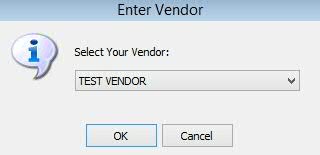
3. Select Vendor from the drop-down and click OK.
4. The system dials the wholesaler while displaying a series of status messages:
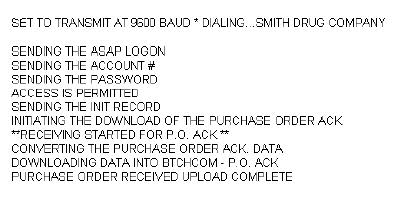
5. Once the above messages display, press Enter. The system displays menu options for printing the wholesaler's response to the Purchase Order:
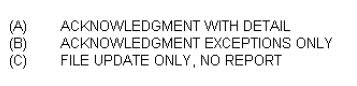
Option A: Print a detailed Acknowledgment Report showing all items accepted, rejected, substituted and/or back ordered.
Option B: Print a report of exceptions only which include items rejected, substituted and/or back ordered.
Option C: Update Drug Records without printing the report.
6. Once the report prints, the following prompts display. Type YES or NO for each prompt.
Update the On-Hand Field on the Drug Record: If utilizing the Automatic Drug Receiving program, be sure to type NO in this field.
Update the Acquisition Cost on the Drug Record: The Acquisition Cost returned on the wholesaler report is wholesaler-defined. Some wholesalers may not have this option available. Contact your wholesaler for details.
Do You Want a Report with the Updates: User-preference.
To Receive the Purchase Order Acknowledgment (FTP)
1. Access NRx.
2. From the main menu bar, click Inventory. Select Electronic Drug Reorder and click Receive Wholesaler Reports.
3. The Enter Vendor screen displays. Select the Vendor from the drop-down and click OK.
4. The FTP Transfer window displays. Click OK.
5. The prompt, Do you wish to print the log file?, displays. Click Yes or No. The File Browser displays. Type the DOS File Name and click OK or click Browse to search for the file.
6. Select the file and click Open. The Confirm File Selection window displays. Verify the file is correct and click OK.
7. The File Loaded prompt displays. Click OK to continue. The Vendor Record Scan displays. Select the Vendor.
 If
the Vendor Record is not selected, the quantities and pricing will not
update and a new file will have to be requested from the wholesaler.
If
the Vendor Record is not selected, the quantities and pricing will not
update and a new file will have to be requested from the wholesaler.
8. The Wholesaler Transmission Reports screen displays. Select one of the following options:
Acknowledgment With Detail: Print a detailed Acknowledgment Report showing all items accepted, rejected, substituted and/or back ordered.
Acknowledgment Exceptions Only: Print a report of exceptions only which include items rejected, substituted and/or back ordered.
File Update Only, No Report: Update Drug Records without printing the report.
9. Once the report prints, the following prompts display. Check each option accordingly.
Update Drug Record On-Hand Field: If utilizing the Automatic Drug Receiving program, be sure to leave this field unchecked.
Print Update Report: User-preference.
Update Net Weighted Acquisition: Check this field to update the Acquisition Cost field on the Drug Record with a calculated net weighted acquisition cost.
Return to Inventory Control Overview