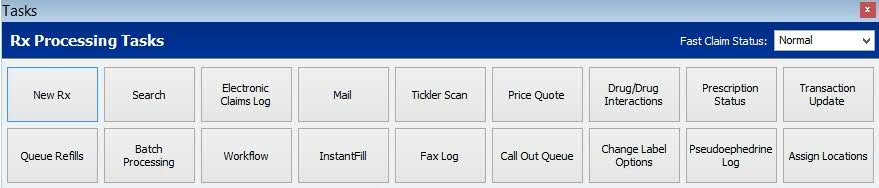
To process prescriptions using InstantFill:
1. After options are set in Store Control, the system automatically tracks the messages for each refill category and displays them at the bottom of the Rx Processing Menu bar:
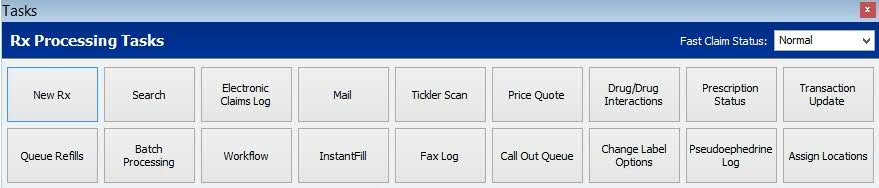
2. To reset the counters for the messages, access System Utilities/Mail. The Initialize Unread Mail Count resets all unread and uncompleted counters to zero. The Reset Unread Mail Count is used to reset the counters from a specified date to the current date. The default is one week before the current date.
 Categories do not display if they are empty.
Categories do not display if they are empty.
Counts are store specific in Host/Remote Setups.
Counts update as prescriptions are processed. Red text indicates the message is unread; black text indicates it has been viewed.
The count for InstantFill decreases when the prescription is processed through Tickler or Error Resolution. If Tickler or Error Resolution are not being used, the unread InstantFill error is accessed through the InstantFill queue.
3. Click ![]() on the Rx Processing Tasks menu to view prescriptions sent through
these interfaces:
on the Rx Processing Tasks menu to view prescriptions sent through
these interfaces:

Prescriptions filled, or not filled, display along with the reason for the status. If an item is selected from the InstantFill Scan and there is an error, or it has not been processed, a message, InstantFill error. Select prescriptions to resolve error, displays. If the item selected was filled (status of filled or label printed), the transaction displays.
4. To change the scan display view, click the Display Options drop-down. Options are:
All Items - Select All Items to include all prescriptions that have been filled, as well as those that have not been filled due to errors. A message indicates why prescriptions were not filled.
Errors Only - Select Errors Only to view prescriptions processed through InstantFill that have not been filled. The prescription information, as well as a message indicating why prescriptions were not filled displays.
5. Double-click a prescription in the scan or press the corresponding function to view details for that prescription. Correct errors if necessary and continue processing.
Return to InstantFill Overview