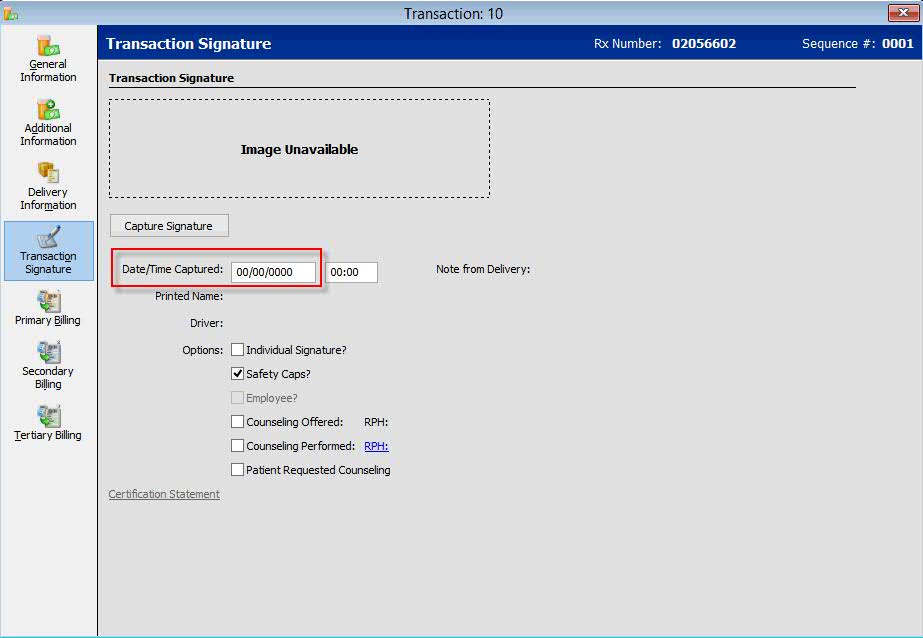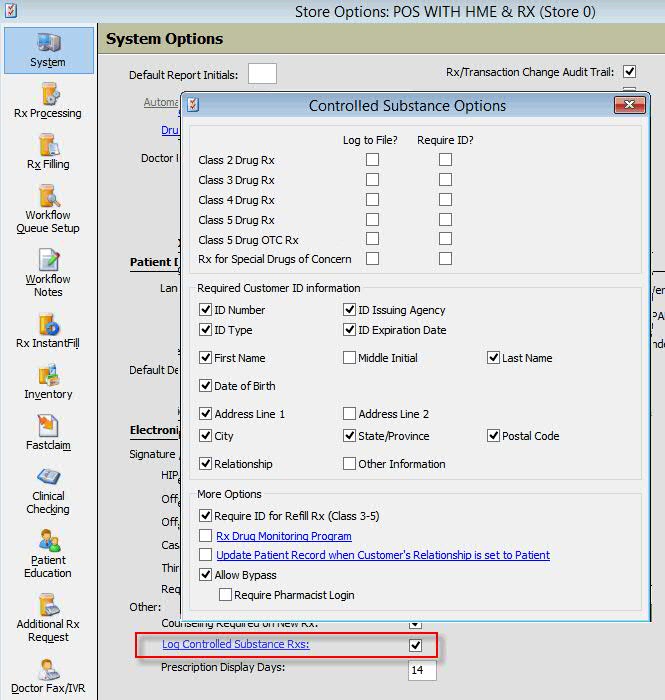
Certain states require that controlled substances be reported to the state's Prescription Monitoring Program (PMP) database in real-time. The PMP transactions must be reported immediately after delivering the prescription to the customer. The time frame for reporting is specified by the state and can be required within five (5) minutes of prescription delivery. From the pharmacy perspective, the real-time framework can be defined as when the patient is prompted to sign the prescription log (the pick-up date). The PMP also specifies the information necessary to have on file for the person picking up the prescription.
The option, Rx Drug Monitoring Program, in QS/1 Pharmacy Systems supports sending real-time information to the state's PMP web service database. To use the Rx Drug Monitoring Program, contact QS/1 Healthcare Services at 800.845.7558, ext 1471. You must be authorized for this option and you must also sign up with your state's PMP service to get your User ID and Password.
This process utilizes real-time data collection through Point-of-Sale (POS) Data Collection. When Controlled Substance Options are set up in NRx, they are automatically set up in POS.
In the example below, New York (NY) is used as an example.
To set up the system for real-time PMP reporting:
1. Check the prompt, Log Controlled Substance Rxs, in Store Control, Store Level Options, System, Electronic Signature Options. The Controlled Substance Options window displays.
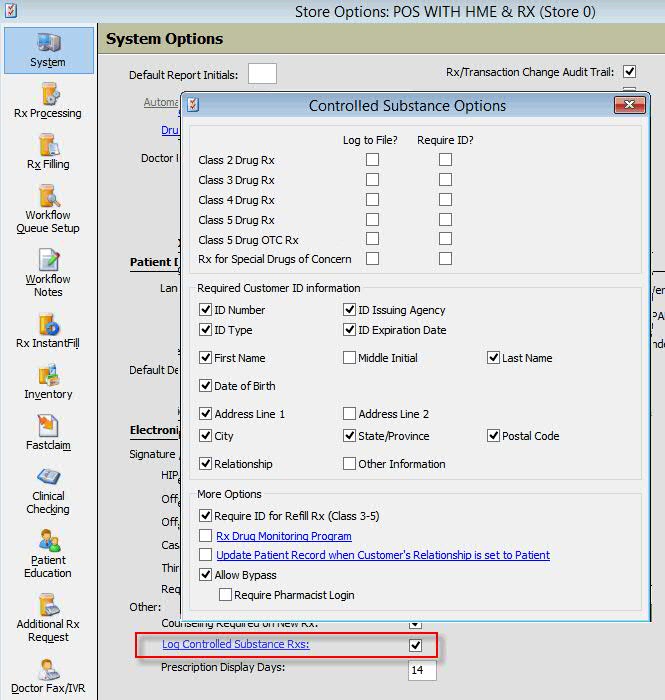
2. Click Rx Drug Monitoring Program to display the State prompt and Log In ID/Password prompts:
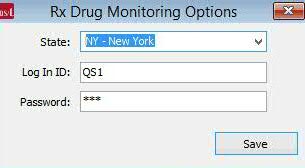
3. Select your state and then complete the Log In ID and Password (in this example, QS1 and Password). Click Save.
4. Return to the Controlled Substance Options window and verify that Rx Drug Monitoring Program is checked. Click Save.
5. Check the options for Log to File and/or Require ID? for Class 2 Drug Rx, Class 3 Drug Rx, Class 4 Drug Rx, Class 5 Drug Rx, Class 5 Drug OTC Rx and Rx for Special Drugs of Concern. Click Save.
6. Check the Required Customer ID Information to capture. If the pharmacy chooses not to require ID, leave the fields unchecked. The system still prompts for ID, but there is the option to click Continue on the prompt to bypass without entering ID information.
7. Check the option Update Patient Record when Customer's Relationship is set to Patient, under More Options. When this option is checked, the Update Patient Options window displays. Check the information to automatically update when Patient ID is required and the Relationship is set to 1 - Patient on the customer ID prompt.
8. After completing the setup above, when a prescription is signed for in NRx, a PMP record is automatically created and sent to the PMP queue log for transmission using POS data collection. The following are the triggers to create and send the PMP record to the state:
Selecting the prescription from Prescription Status and prompting for signature capture triggers the prompt for customer ID and/or log entry and/or queue records for real-time PMP reporting depending on the options selected.
Clicking Capture Signature from the Transaction Report and prompting for signature triggers the prompt for customer ID and/or log entry and/or queue records for real-time PMP reporting depending on the options selected.
In POS, checking out a prescription triggers the prompt for customer ID and/or log entry and/or queue records for real-time PMP reporting depending on the options selected.
Rx Drug Monitoring Log entries are triggered when the Print Option 'Send to PMP' is YES when printing a delivery sheet for nursing homes/facilities. This only triggers the log entry and/or queue records for real-time PMP reporting depending on the options selected.
NOTE: QS/1 recommends that you answer NO to this Print Option until you have finalized which prescriptions will be sent to the nursing homes/facilities. When you answer YES to 'Send to PMP' option, you are stating that these prescriptions are delivered to their respective patients and a log record is created and reported to your state.
Rx Drug Monitoring Log entries are triggered when a tracking number is sent from the UPS shipping interface for mail order deliveries. This only triggers the log entry and/or queue records for real-time PMP reporting depending on the options selected.
Signing with the Wireless Signature Capture application triggers the prompt for customer ID/and/or log entry and/or queue records for real-time PMP reporting depending on the options selected.
Signing with the iPad application (eSigCap) triggers the prompt for customer ID/and/or log entry and/or queue records for real-time PMP reporting depending on the options selected.
To view the status of real-time PMP transactions:
1. When the Rx Drug Monitoring Program option is enabled for real-time PMP reporting, click Rx Drug Monitoring on the Electronic Claims Log to view the status of records sent via data collection.
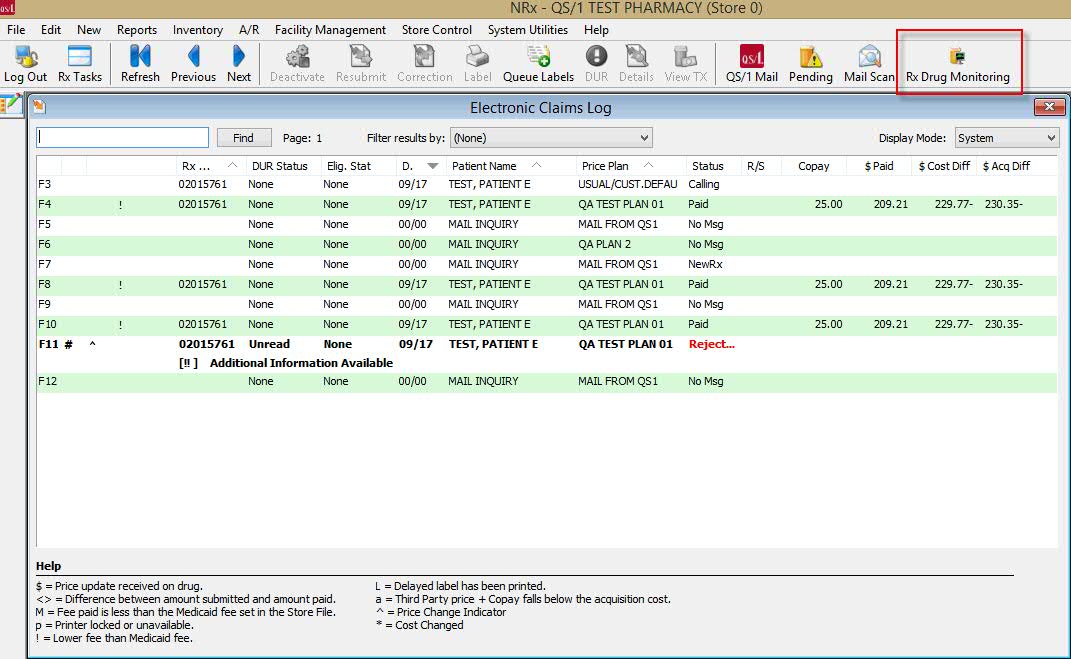
2. The Rx Drug Monitoring Scan displays the status of transactions sent in real-time to the PMP web service:
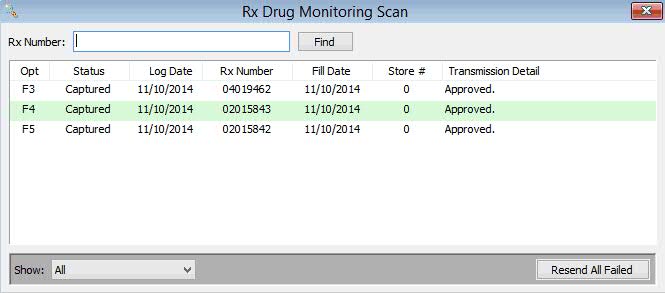
3. Status messages are:
Captured: Transaction was successfully sent to the PMP service
Queued: Transaction is waiting to be sent to the PMP service
Failed: Error getting to the PMP service
Error: PMP service is returning an error (missing or invalid data fields). Correct the error using the PMP web service portal provided by the state reporting agency.
To report real-time PMP transactions without a signature capture pad:
If you do not have a signature capture pad, access the Transaction Signature screen from the Transaction Record. Type a signature date in the Date/Time Captured field. The previous date entry must be 00/00/0000, meaning that it is never been signed for in order to trigger. Typing the date triggers the log entry and/or queue records for real-time PMP reporting. There is no prompt for customer ID for this trigger.