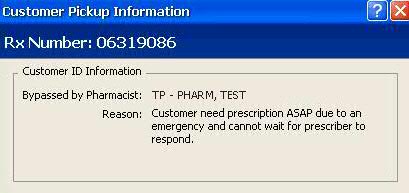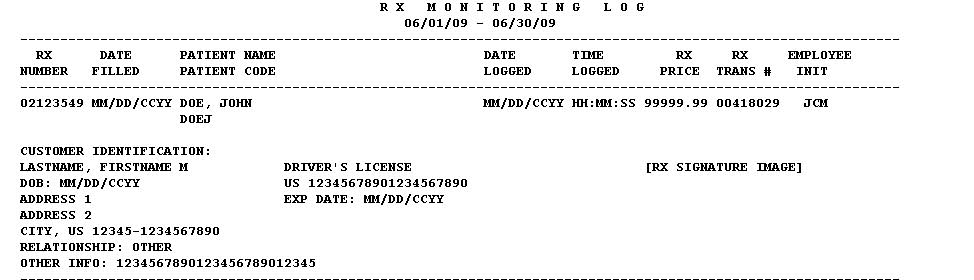
If checked, the option Log Controlled Substance Rxs requires certain identification from customers picking up controlled substance prescriptions. Each state may require different identification.
When identification is processed for a customer picking up a controlled substance prescription, the identification information automatically populates on the Transaction Record for that prescription.
A new Prescription Report, Rx Drug Monitoring Log, is used to track controlled substance prescriptions. All relevant customer identification fields are available in Select, Sort and Print Options for reports and data export.
Two files, Rx Drug Monitoring Log and Rx Drug Monitoring Queue, were added to File Maintenance options. These files display in Verify Files to show the number of records and percent full. The files are also in Rebuild Keys, Compress File, Copy File, Clear File, Reload File and Automatic File Purge. Please note that the length of time for keeping records on file varies from state to state.
To process identification for controlled substance prescriptions:
1. Click Log Controlled Substance Rxs and the Controlled Substance Options window displays:
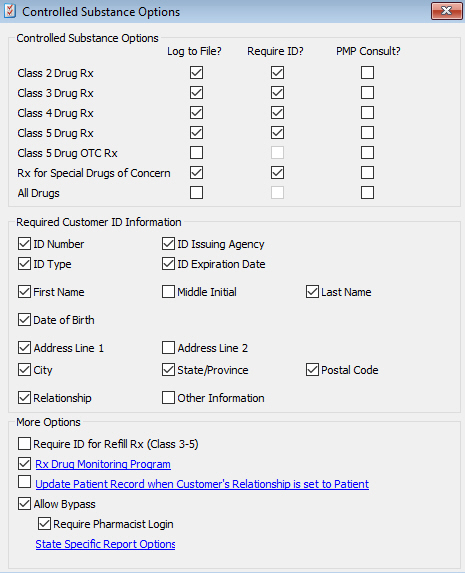
2. Complete the options using the following guidelines:
Check each drug class if ID is required at check out for that drug.
Check each type of Required Customer ID Information required.
Check each option under More Options using the following guidelines:
Require ID for Refill Rx (Class 3-5): Since some states do not require Customer ID for refill prescriptions, turn this option off to disable the prompt for ID.
Rx Drug Monitoring Program:
Update Patient Record when Customer's Relationship is set to Patient:
Allow Bypass and Require Pharmacist Login: Some states do not require customer ID if the pharmacist knows the customer who is picking up the prescription. Check Allow Bypass and the customer ID prompt is bypassed. Check Require Pharmacist Login to force a pharmacist override to bypass the customer ID prompt.
3. After all options are set up, select prescriptions for processing and click Capture to start the signature capture process. If any prescription falls under one of the classes of drugs that require ID, the system prompt, Customer identification required for Controlled Substance Prescriptions, displays:
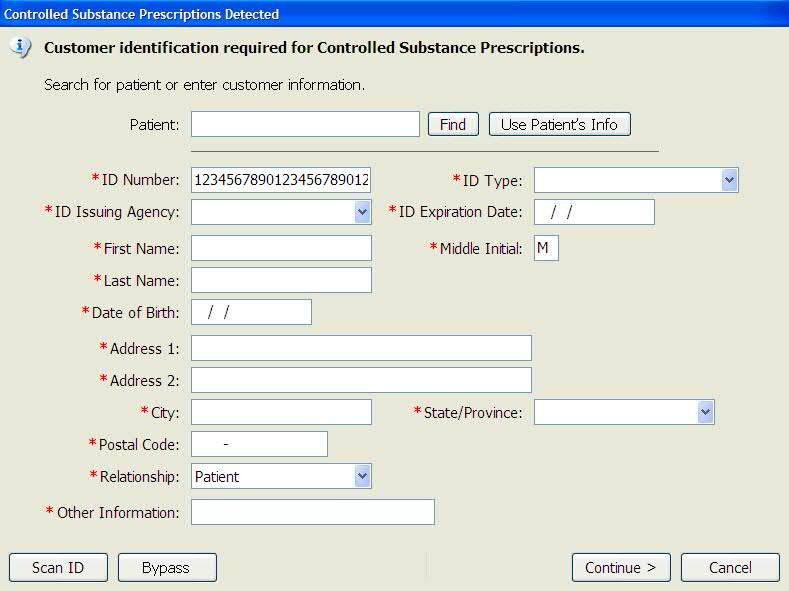
4. Options are to manually enter the required customer information, select the patient from the scan or scan/swipe the customer's identification:
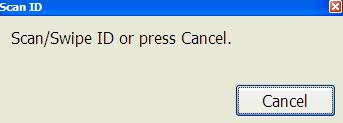
Required fields are marked with *. If the patient's ID has expired, the system prompts to use a different ID Type.
5. If Bypass is selected, the prompt for Security Access displays. Enter ID and Password and the system prompts to enter a reason for the bypass.
6. When the Controlled Substance information is entered for the patient, other signature capture prompts display (patient counseling, safety caps, signature log, etc.).
To view the Transaction Record with customer identification populated:
1. When customer identification is captured during the prescription process, this information is populated on the Transaction Record. A link, View Pickup Information, was added to the Transaction Additional Information screen under Prescription Monitoring:
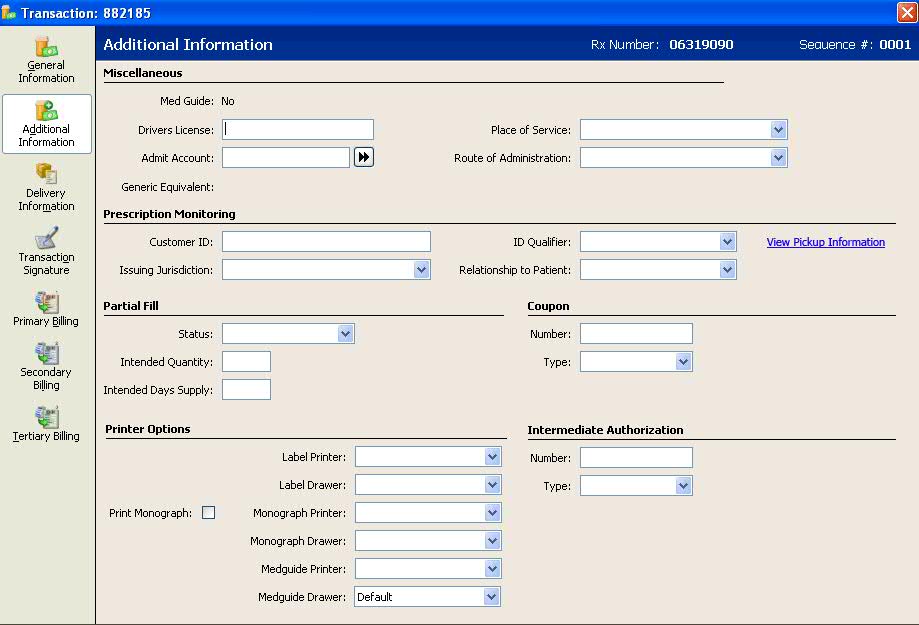
2. Click View Pickup Information and the customer pickup information for the prescription displays:
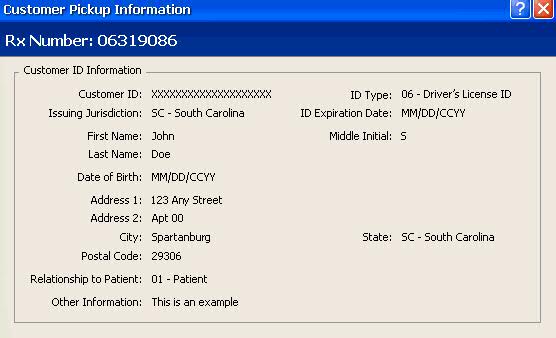
3. When information is available, the Prescription Monitoring fields are automatically populated. In addition, if the ID Type under Miscellaneous is Drivers License, the ID issuing agency and ID number populates in the Driver License field.
4. If the customer identification information was bypassed, the reason for the bypass displays: