 Set up HOA Codes before attaching Sig Codes to pre-built Sig Records.
Set up HOA Codes before attaching Sig Codes to pre-built Sig Records.The Hours of Administration (HOA) Code Table is used to print Medication Administration Records showing the times that a medication should be given. Each facility in the system may have a different HOA list. When setting up HOA codes, include the facility's standard pass times in the Facility Control Record HOA Table. This enables using a particular code throughout order entry. The actual printed times can be controlled at either the facility or wing level. For example, The Code 1D might be used for any medications given once daily. Facility A could define 1D as 8 AM and Facility B could define the code as 9 AM.
 Set up HOA Codes before attaching Sig Codes to pre-built Sig Records.
Set up HOA Codes before attaching Sig Codes to pre-built Sig Records.
To create new HOA Records:
1. Access NRx.
2. Click Facility Management, Facility/Unit Record Management. The Facility Scan displays.
3. Select
a Facility from the scan. Click ![]() on
the horizontal icon bar. The
HOA Scan displays:
on
the horizontal icon bar. The
HOA Scan displays:
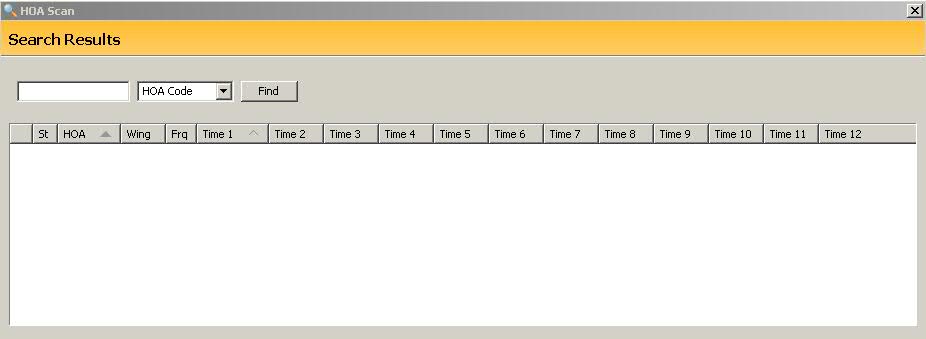
4. Click ![]() and a new
Hours of Administration window displays:
and a new
Hours of Administration window displays:
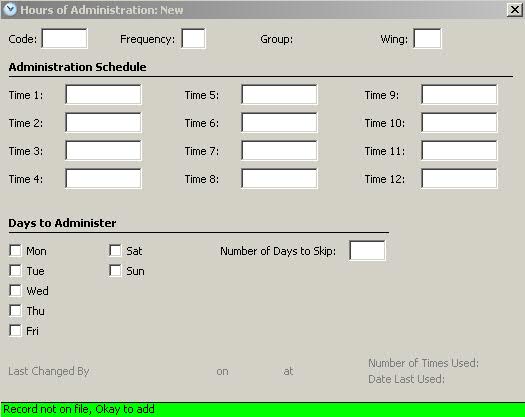
5. Complete the new HOA window using the following definitions:
| HOURS OF ADMINISTRATION: NEW | |
| Code | Type a code of up to four characters to be used when filling orders. Examples: 12 = Every 12 Hours, 1D = Once Daily, 2D = Twice Daily, HS = At Bedtime, PR = PRN, TR = Treatment |
| Frequency | Type a code to identify the frequency at which a medication is administered. Examples: 3 = Three Time a Day, 4 = Four Times a Day, M = Miscellaneous, H = At Bedtime, P = PRN, 0 = Every Other Day, 1 = Once a Day, 2 = Twice a Day |
| Group | Displays the Facility Record in which the HOA Table is linked. |
| Wing | Displays the wing in which this HOA applies. |
| Time 1 - Time 12 | Type HOAs to print on MARs. Examples: 8 AM, 3 PM, 8PM |
| Days to Administer | Check each day the medication is administered |
| Number of Days to Skip | Type the number of days to skip between administrations. Example: If the order calls for one tablet every three days, type 02 in this field. The number of days to skip is based on the date of the original order. |
6. When all information is complete, click Save.
Return to Facility Management Overview