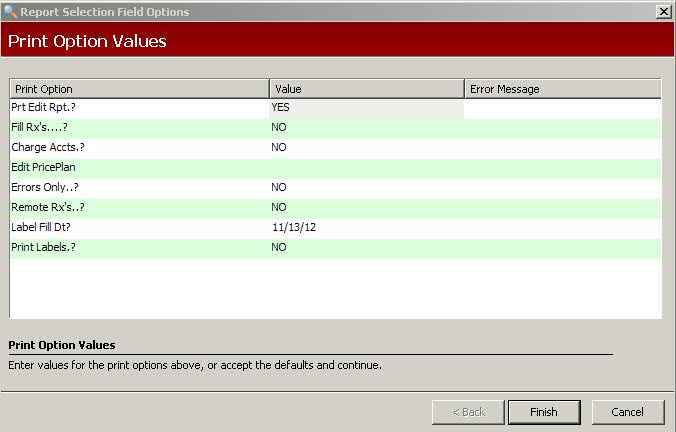
The Scan/Fill option is a batch filling program. Refill labels which have a bar-coded prescription number are sent to the pharmacy to order refills.
To scan/fill a prescription using the batch program:
1. Access NRx.
2. Click Facility Management, Scan/Fill Prescriptions. Print Options display:
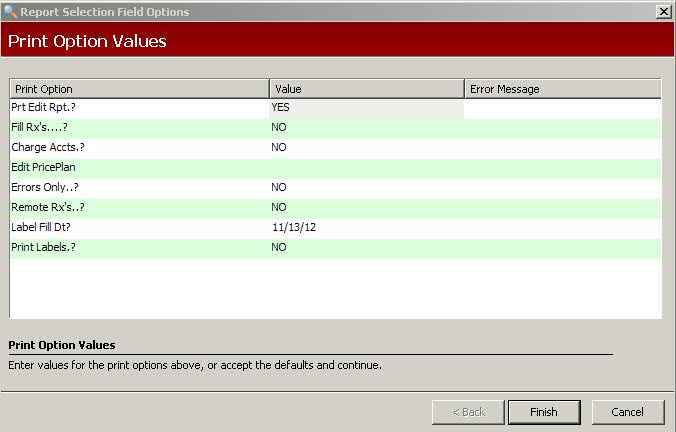
3. Complete the Print Options using the following definitions:
Prt Edit Rpt: Type YES to print a report listing which prescriptions were filled and which were not. If a prescription was not filled, the system prints the reason based on Edit Price Plan.
Fill Rx's: Type YES to fill the prescriptions. Type NO to print an edit report without filling prescriptions.
Charge Accts: Type YES to charge the prescription to the patient charge account.
Edit Price Plan: This is a feature of Cycle Fill. Set up a unique Price Plan in Pricing Options that contains error message options to apply to all cycle fill prescriptions. This program uses only the error messages established on this Price Plan. Set all non-important messages to not display. Set such messages as Life of Rx Exceeded, No Refills on Class 3, 4, or 5, Stop Date Has Been Exceeded, etc., to allow filling. In cycle fill, the system automatically discontinues and reassigns prescriptions that cannot be refilled.
Errors Only: Type YES to print any prescriptions containing errors.
Remote Rx's: Type YES to discontinue and reassign prescriptions selected from a remote store to be refilled at a host store. This option is similar to the discontinue and reassign functions from the Prescription Record, with three exceptions:
The Remaining Refills field subtracts a refill as the refill is executed and remaining number displays on the transferred prescription.
The Stop Date remains the same as the original prescription.
If normal No Refill Allowed exceptions exist, the prescription transfers using the normal discontinue and reassign procedure.
Label Fill Dt: Type the date to print on the labels if different than the default system date.
Print Labels: Type YES to print labels for the prescriptions filled.
4. Click Finish. The Print Audit Report prompt displays:
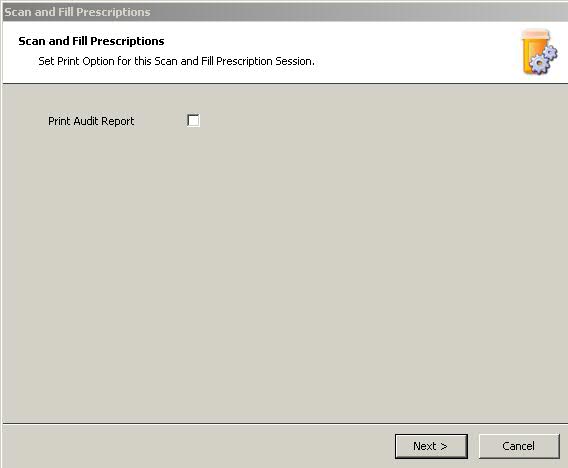
5. Click Next. The Scan Input screen displays:
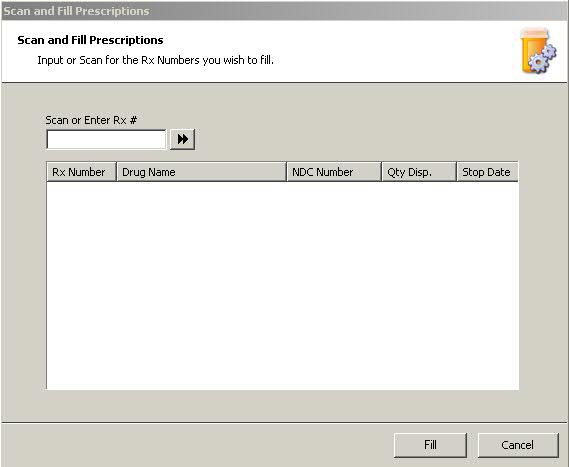
6. Scan, or enter manually, all prescriptions to fill. Click Fill.
Return to Facility Management Overview