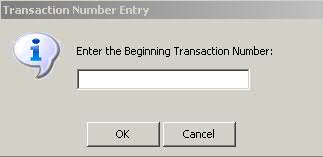
The Batch Label Printing option is used in conjunction with the Rx Cycle Fill option as a way to print groups of labels instead of printing labels individually for each prescription. When prescriptions are filled for a specific group of patients, run labels for the entire group using this option.
To print batch labels:
1. Access NRx.
2. Click Facility Management, Batch Label Printing. The following window displays:
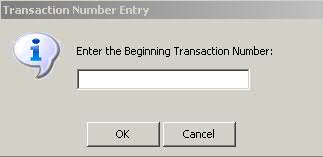
3. Type the first transaction number and click OK. Select Options display:
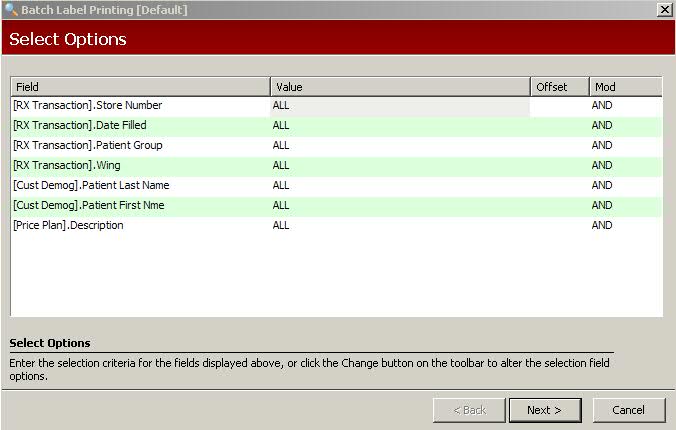
4. Complete the Select Options and click Next. Sort Options display:
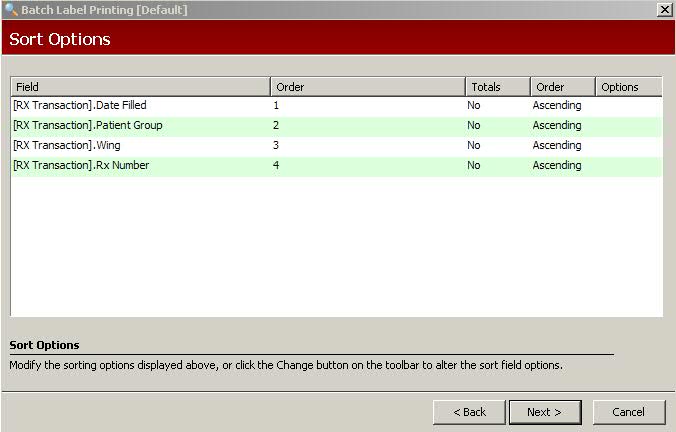
5. Complete the Sort Options and click Next. Print Option Values display:
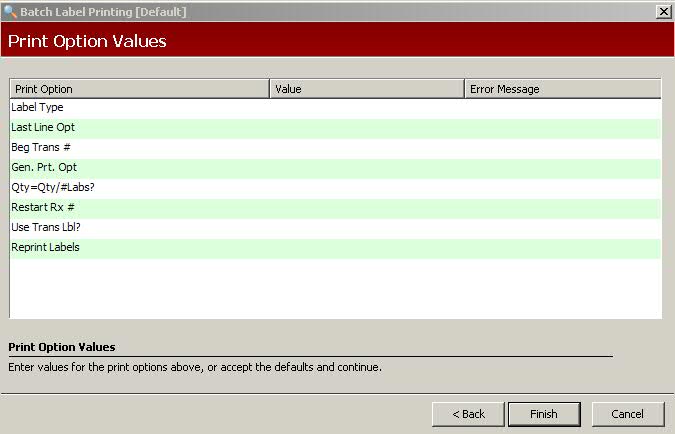
6. Complete the Print Options using the following definitions:
Label Type: Type the label design to use for batch labels.
Beg Trans #: Type the first transaction number in the batch of labels.
Gen. Prt. Opt: Type the value that controls the order of the primary and/or substitute drugs on the label. These options override print options in Store Control. Value entries are:
1 = Print only the primary drug
2 = Print the generic equivalent. Prints the primary drug if the generic equivalent is blank.
3 = Print the primary drug first and the generic equivalent below.
4 = Print the generic equivalent first and the primary drug below.
5 = Print the drug dispensed on the second drug line (full 25 positions) and the quantity dispensed on the first. Primary drug does not print.
6 = Print the substitute drug on the second drug line (full 25 positions) and the primary drug on the first (18 positions) along with the quantity dispensed.
7 = If substitution occurs, the word Interchange prints where the primary drug normally prints.
8 = If substitution occurs, the word Generic or the abbreviation GF prints in front of the primary drug.
Qty=Qty/#Labs?: This field determines the number of labels to print. Type YES to use the quantity on the prescription as the number of labels to print. For example, if the prescription quantity is three, three labels would print. This is used primarily for bingo cards where you need more than one label for a prescription. Use Label Routine # 168.
Restart Rx #: If a paper jam occurs, type the last Rx number that printed correctly. Printing restarts with the next prescription in the print queue.
Use Trans Lbl? Type YES to use the label design listed on the Transaction Record.
Reprint Labels: This option is used to reprint labels which require resetting the date and time on IV prescriptions. Type YES to use the quantity to back track the IV date, time and bag number so labels are accurate.
7. Click Finish. The prompt, Label Alignment Required?, displays. Click Yes or No. When No is selected, labels print.
Return to Facility Management Overview