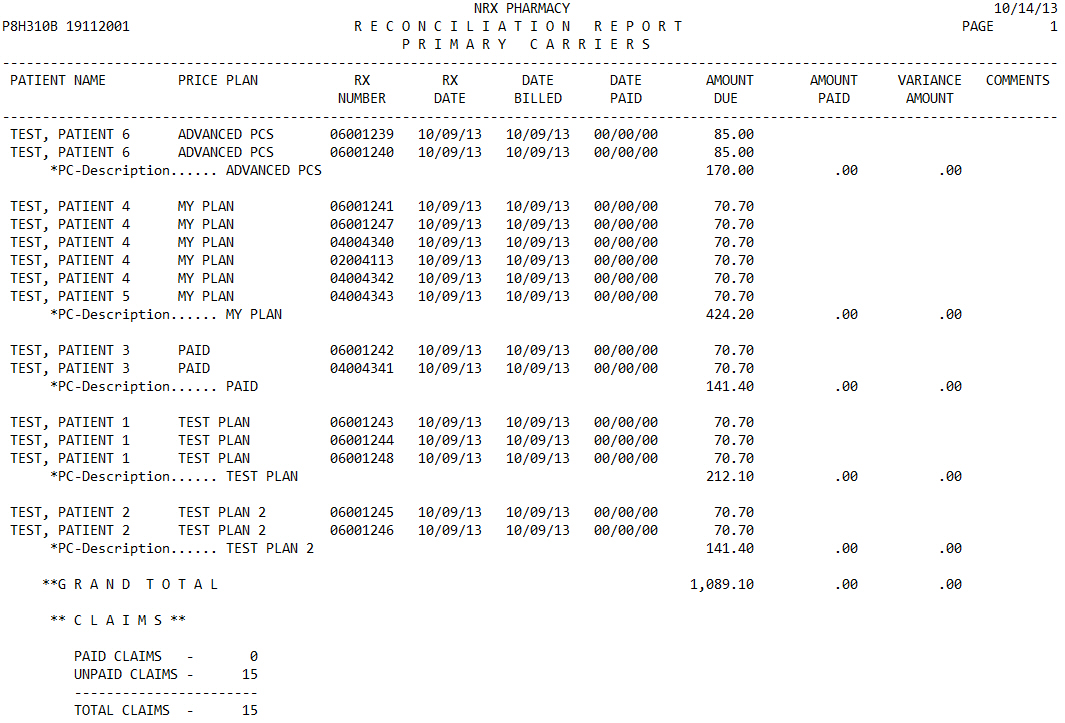
The Reconciliation Report prints claims that have a billed date. The prescription date, date billed, date paid, amount due, amount paid and the variance amount on each selected claim prints, along with the option to print rejected claims. A Reconciliation Report of Claims Billed but not Paid can be printed. Sample Report
To run the Reconciliation Report:
1. Access NRx.
2. Click Reports. Select Reconciliation and click Reconciliation Report. Select Options display:
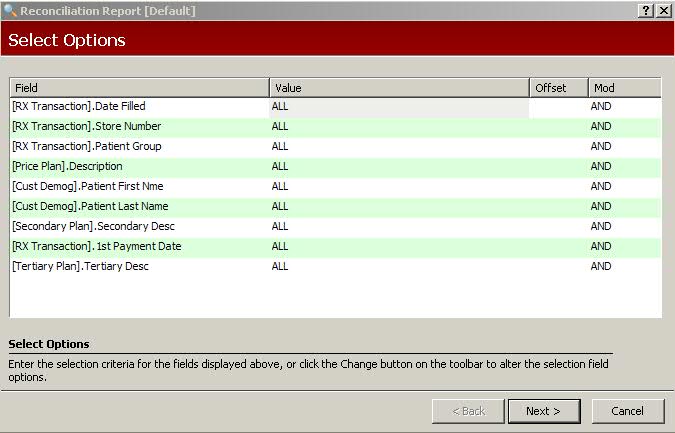
3. The most commonly selected options are:
[Rx Transaction] Date Filled: Type the date or date range for the claims to include on the report.
[Price Plan] Description: Type the name of the Price Plan for the claims to include on the report.
[Rx Transaction] 1st Payment Date: Type YES to print all primary claims that have been reconciled and have a paid date on the transaction.
[Rx Transaction] 2nd Payment Date: Type YES to print all secondary claims that have been reconciled and have a paid date on the transaction.
 Select [Rx Transaction] Store Number if you have
a Host/Remote system. Select the store number for the report.
Select [Rx Transaction] Store Number if you have
a Host/Remote system. Select the store number for the report.
4. When the Select Options are complete, click  to display Sort Options. Complete the Sort Options and click
to display Sort Options. Complete the Sort Options and click  .
Print Options display:
.
Print Options display:
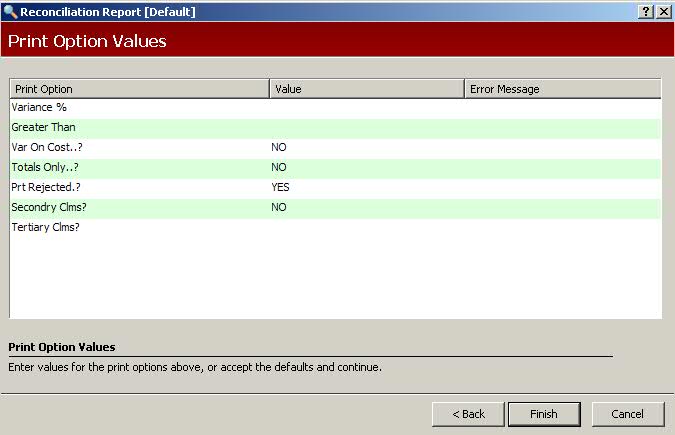
5. Print Option definitions:
Variance %: Type a variance percentage. For example, to print a report for claims with a variance of 5% or more type .05.
Greater Than: For example, to print a report for claims with a variance greater than 25 cents, type 0.25.
Var on Cost?: Type YES to figure the variance based on cost. Type NO to figure the variance based on the amount billed.
Totals Only: Type YES to print total line only. Type NO to print details for each individual transaction.
Prt Rejected: Type YES to print rejected claims. Type NO to exclude rejected claims.
Secondry Clms?: Use this field when posting for secondary carriers only.
Tertiary Clms?: Use this field when posting for tertiary carriers only.
6. When Print Options are complete, click  to print
the report.
to print
the report.
To run the Reconciliation Report of Claims Billed But Not Paid:
1. Access NRx.
2. Click Reports. Select Reconciliation and click Reconciliation Report. Select Options display:
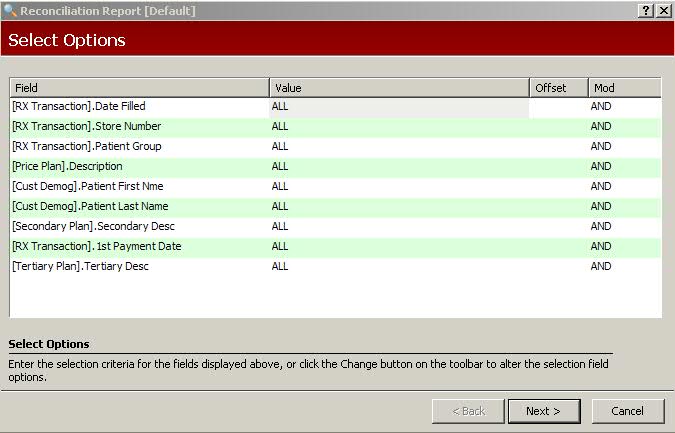
3. Use the following Select Options:
[Rx Transaction] Date Filled: Type the date or date range for the claims to include on the report.
[Price Plan] Description: Type the name of the Price Plan for the claims to include on the report.
[Rx Transaction] 1st Payment Date: Type NO to print claims that have not been reconciled and do not have a paid date on the transaction.
 Select [Rx Transaction] Store Number if you have
a Host/Remote system. Select the store number for the report.
Select [Rx Transaction] Store Number if you have
a Host/Remote system. Select the store number for the report.
4. When the Select Options are complete, click  to display Sort Options. Complete the Sort Options and click
to display Sort Options. Complete the Sort Options and click  to display Print Options.
to display Print Options.
5. When Print Options are complete, click  to print
the report.
to print
the report.
Return to Electronic Claims Reconciliation Overview