 You must be logged onto the system as the Console
User to compress and back up files.
You must be logged onto the system as the Console
User to compress and back up files.The final step in the statement process is the Accounts Receivable File Compression. This procedure removes items printed on statements to the Accounts Receivable History File. If accounts are aged without compressing the file, you will not be able to manually post payments, charges and credits or use automatic account posting.
During the compression process, the system prompts to perform another backup. QS/1 highly recommends that you perform the A/R After Statement Backup procedure.
 You must be logged onto the system as the Console
User to compress and back up files.
You must be logged onto the system as the Console
User to compress and back up files.
To compress and back up A/R Files:
1. Access NRx.
2. Click System Utilities. Select Master File Maintenance and click Compress File. Compress File/Choose File displays:
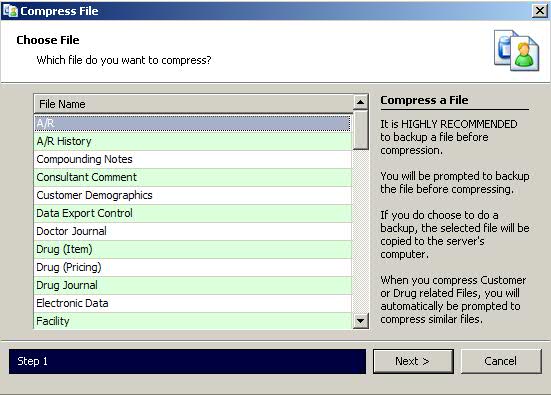
3. Select the A/R File. Click Next. Backup Prompt displays:
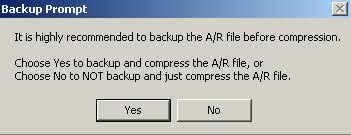
4. Click  to back up the A/R File.
to back up the A/R File.
5. The Backup File Path displays.
 QS/1 recommends naming
this second backup (backup after running statements) C:\QS1\ARAFTER.
QS/1 recommends naming
this second backup (backup after running statements) C:\QS1\ARAFTER.

6. Select the file path for the backup and click Next. Enter Date prompt displays:

7. Type a date to delete all transaction summary history records prior to this date. To retain all records, leave the default at 00/00/00 and click Next. Verify Date prompt displays:

8. Click Next to delete all transactions prior to this date from the A/R File and move them to the A/R History File. The Accounts Receivable file was successfully compressed displays:

9. Click OK to return to Rx Processing Tasks.
Return to Accounts Receivable Overview