Patient Record/Additional Info: The language selected under Patient Preferences controls SIGs on this patient's new prescriptions.
There are two fields which determine the SIG display in the NRx system:
Patient Record/Additional Info: The language selected under Patient Preferences controls SIGs on this patient's new prescriptions.
Store Control/Store Level Options/Rx Filling: The language selected under SIG Options sets the default language at the store level.
When both the Patient Record Preferences and Store Control Options are set to Spanish, the Spanish SIG displays first on new prescriptions, with the option to display the English translation:
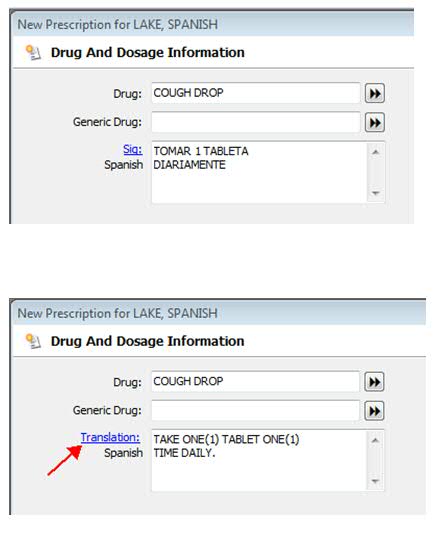
The Spanish SIG also displays first on the Rx Summary for the prescription, with the option to click Translation and display the English SIG:
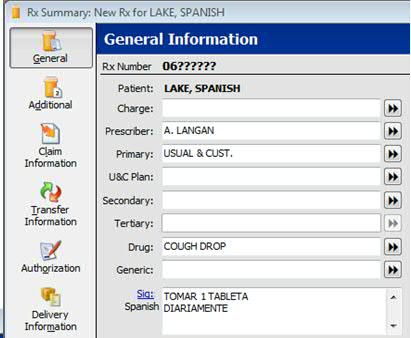
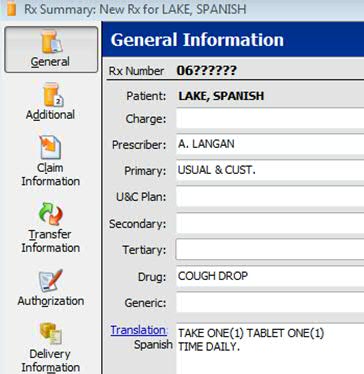
If filling the prescription for an English pharmacy and Spanish patient, the English SIG displays first. Click Translation and the Spanish SIG displays. Also note that the SIG link displays on the Rx Summary screen. This allows the label to print correctly since the label programs print based on the Patient Record language preference.
After the Transaction Record for the prescription is created, access the SIG Record (Rx Summary/Access Files/SIG Record) and note that Spanish text displays.
You have the option to view both the English and Spanish SIGs after the prescription number is assigned:
Prebuilt SIGs (T1T, T1T1D, UD, TUD) are saved in SIGFILE and SSIGFLE
Custom SIGs including SIG Builder SIGs (T1T PO QD BID, T1C BID) and free-hand SIGs (TOMAR UNA TABLETA) are saved in SIGFILE and SSIGFLE
After the Transaction Record for the prescription is created, access the SIG Record (Rx Summary/Access Files/SIG Record) and note that Spanish text displays on the Spanish side of the record. This situation is encountered when the Spanish text already existed in the pharmacy records.

The Patient Profile screen displays the SIG language based on the Store Control/Store Level Option language preference. If the pharmacy is Spanish, the SSIGFLE file is checked first. If English, the SIGFILE is checked first:
English Pharmacy and Spanish Patient:
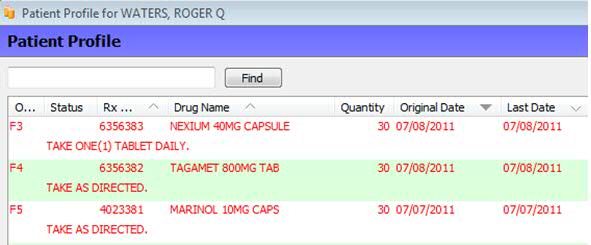
Spanish Pharmacy and English Patient
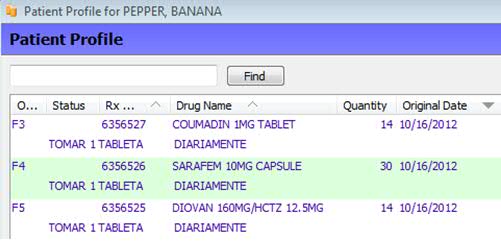
Return to Create SIG Codes in NRx