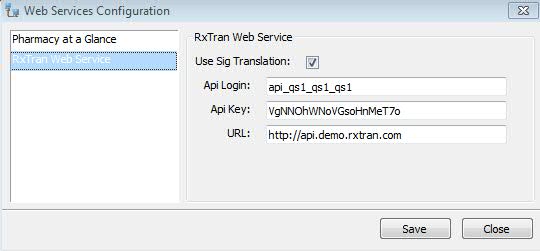
QS/1 has interfaced with RxTran to print SIGs in different languages for patients with limited English proficiency. If you have questions or need assistance, contact QS/1 Customer Support at 800.845.7558.
NOTE: If your pharmacy uses Spanish SIGs as the primary language today, you will NOT be able to use the RxTran translation service.
Follow the steps below to set up your system for RxTran:
1. Click System Utilities. Select Interface Control and click Configure Web Services, RxTran Web Service:
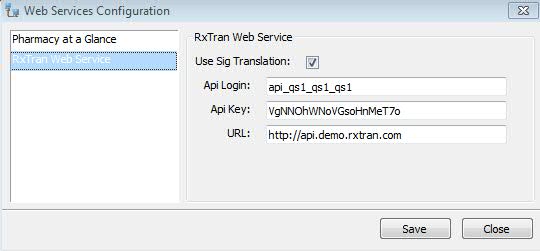
2. Check Use Sig Translation.
3. Type the Api Login (username) and Api Key (Password) provided by RxTran. NOTE: Login and Key were included in your email.
4. When filling a prescription, access that Patient's Record/Additional Info screen. Under Patient Preferences, click the Sig Translation drop-down and select the language for the patient:
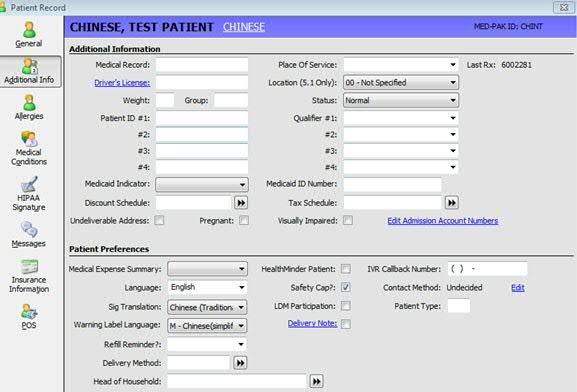
5. On the Drug and Dosage information screen, type the Drug and Sig in English and then click the icon next to the Sig:
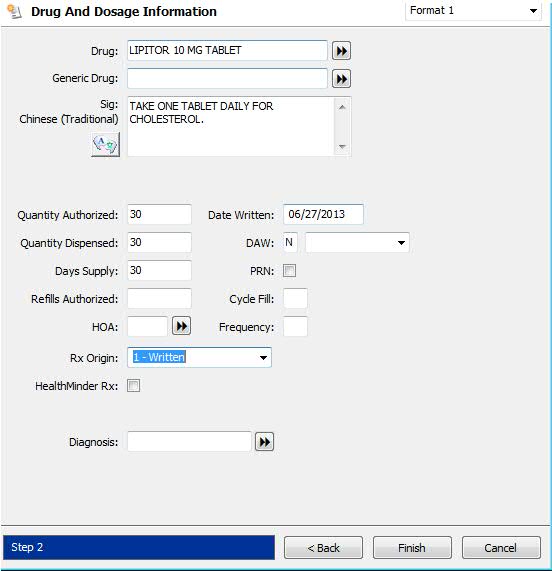
6. Clicking the icon displays the Select a Sig window with suggestions for which translations exist. Select the Sig which most closely resembles the entry you made:
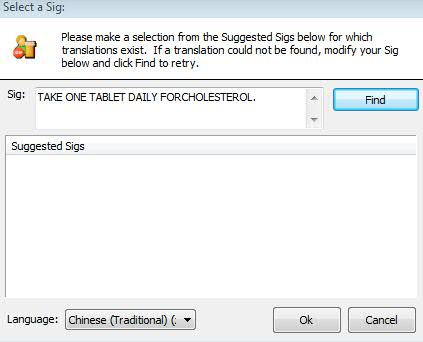
7. After selecting the Sig and reviewing for accuracy, highlight the Sig and it displays in the desired language:
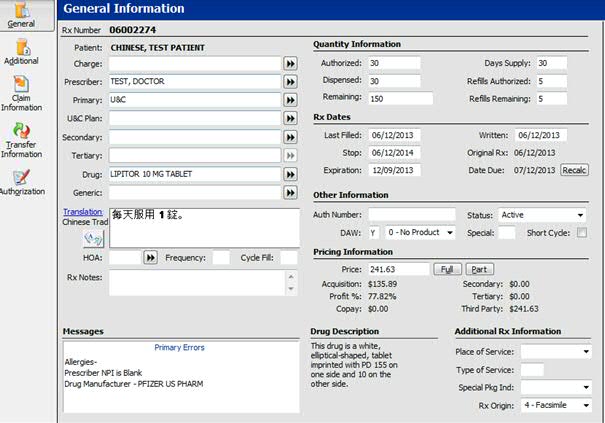
8. Fill the prescription and print the label. To display the Sig in English, click Translation again.
Return to Create SIG Codes in NRx