There are two ways to add a new prescriber record. It is recommend to always search for a prescriber before adding them into the system to verify they are not already entered. One way to search is from New on the menu bar; the other way is from the Search icon from Rx Processing Tasks.
1. Access NRx.
2. Click Search. Click the down arrow and select Prescriber.
3. Type one of the following to search for the prescriber:
Prescriber's name (last name, first name) or a portion of the name
DEA Number
4. Click Find or press ENTER to search for the prescriber. The Prescriber Record Scan displays.
5. If the prescriber is not in the scan, click
![]() on the main tool bar or press
CTRL+P to add a new prescriber.
on the main tool bar or press
CTRL+P to add a new prescriber.
6. A blank Prescriber Record displays:
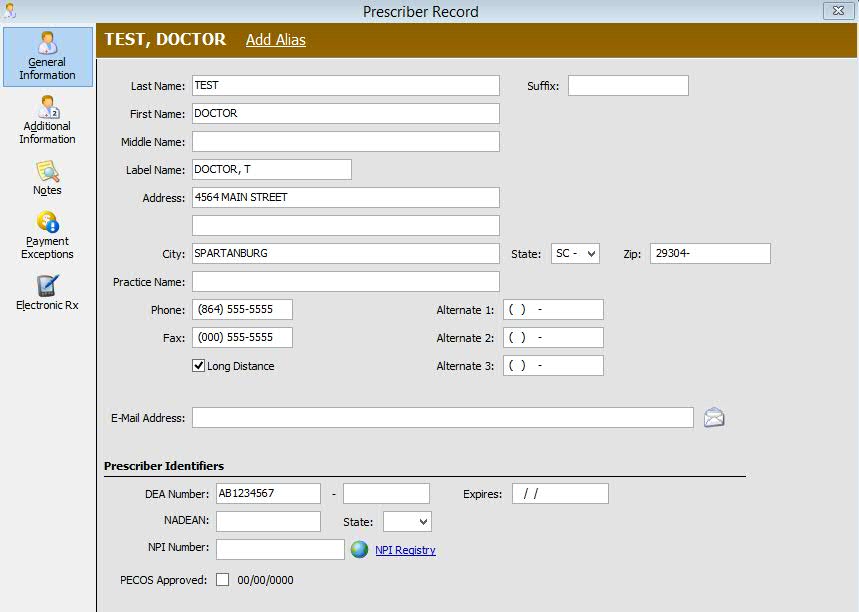
7. Use the following definitions to add or edit information in each Prescriber Record/General Information field as needed:
| PRESCRIBER RECORD/GENERAL INFORMATION SCREEN | |
| Field Name | Field Definition |
| Contact Information | Type the prescriber demographic and contact information (fields listed in red). |
| Last Name | |
| First Name | |
| Label Name | |
| Address | |
| City, State, Zip | |
| Phone, Fax, Alternate 1, 2, and 3 and Long Distance | |
| Email Address | |
| Identifiers | |
| DEA Number | Type the prescriber's DEA number. |
| NADEAN and State | Narcotics Addiction DEA Number. Nine alpha/numeric positions. Select State associated with NADEAN from the drop-down. |
| NPI | Type the prescriber's NPI number or click NPI Registry to search for the provider. |
| PECOS Approved | The Provider Enrollment, Chain and Ownership System (PECOS) approved field indicates the doctor's verification and participation in PECOS. PECOS is for physicians and other health care practitioners to modify their provider file online and was designed so that the referring physician's credentials can be verified before Medicare claims are paid. Check this option if the prescriber is approved. Once the field is checked and the record saved, the system date automatically populates. |
8. Press CTRL+S or click Save.
9. Click Add Alias to display the Update Alias window:

10. Type an alias (code) for the prescriber. Adding a user-defined alias eliminates brining up the Prescriber Record Scan to locate the prescriber. When entering a new prescription, type the alias in the Prescriber field and the prescriber information automatically populates on the New Prescription processing screen.
11. Click ![]() .
.
12. If the alias typed in the above window is already in the system, the following window displays:

13. Press  to assign the
new alias to the Drug Record. Press
to assign the
new alias to the Drug Record. Press ![]() to type a different alias.
to type a different alias.
14. Click ![]() .
.
Return to Create Prescriber Records in NRx